JPG to EXP Conversion: A Step-by-Step Guide for Embroidery Enthusiasts
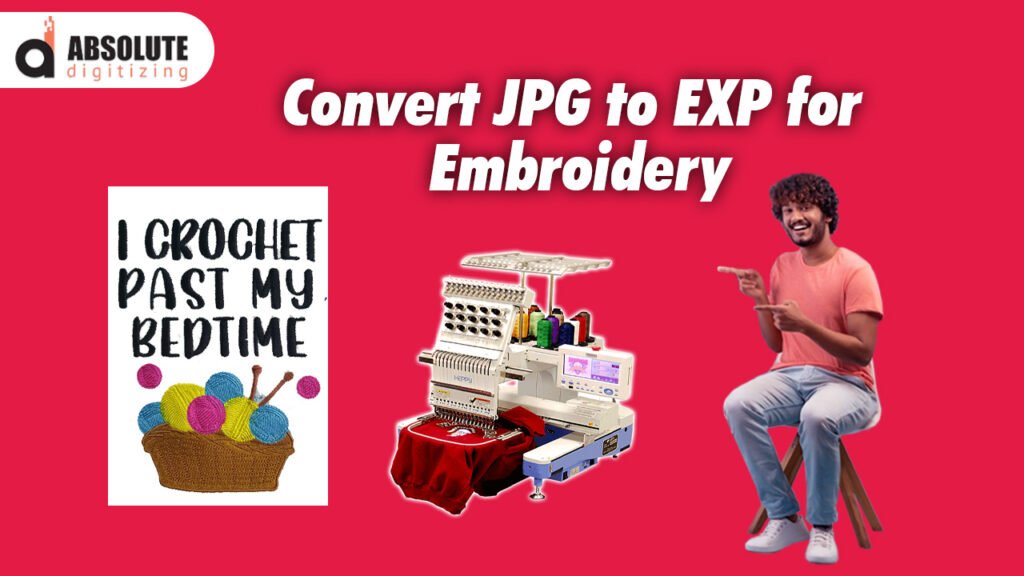
If you’re into machine embroidery, you’ve probably come across the need to turn a JPG image into an EXP file. EXP is a common embroidery file format used by Melco and other commercial machines. Converting a regular image into a stitch-ready design might seem tricky at first, but with the right tools and techniques, you can do it smoothly. Whether you’re personalizing apparel, creating custom patches, or working on a professional project, this guide on how to convert JPG to EXP format will walk you through the process step by step.
Why Convert JPG to EXP?
Embroidery machines don’t understand standard image formats like JPG or PNG—they need specialized files that tell them exactly where to place each stitch. EXP files contain stitch data, including thread colors, stitch types, and sequencing. Converting a JPG into an EXP file allows your embroidery machine to read and stitch the design accurately. Without this step, you’d be stuck with a flat image that your machine can’t interpret.
What You’ll Need for the Conversion
Before diving in, make sure you have:
- A high-quality JPG image (simple designs with clear edges work best).
- Embroidery digitizing software (options like Wilcom, Hatch, Embrilliance, or Ink/Stitch).
- An embroidery machine compatible with EXP files (common for Melco, Tajima, and some Brother machines).
- Basic knowledge of digitizing settings (stitch types, underlay, and density).
If you don’t have professional software, some free or low-cost alternatives can get the job done, though they may have fewer features.
Step 1: Choose the Right JPG Image
Not all images convert well into embroidery files. The best candidates for digitizing are:
- High-contrast designs (bold lines, minimal shading).
- Simple shapes and text (complex gradients and tiny details may get lost).
- Black-and-white or limited colors (too many colors can complicate stitching).
If your image is too detailed, consider simplifying it in a graphic editor like Photoshop or GIMP before digitizing.
Step 2: Import the JPG into Digitizing Software
Open your digitizing software and import the JPG file. Most programs allow you to drag and drop the image directly into the workspace. Once imported, you’ll see the image as a background reference that you can trace or auto-digitize.
Auto-Digitizing vs. Manual Digitizing
- Auto-digitizing (faster but less precise): The software converts the image automatically, but results may need tweaking.
- Manual digitizing (more control): You manually trace the design, setting stitch types and directions for better quality.
For beginners, a mix of both works well—use auto-digitize as a starting point, then refine manually.
Step 3: Adjust Stitch Settings
Once your design is loaded, you’ll need to define stitch types:
- Fill stitches (for large, solid areas).
- Satin stitches (for borders and text).
- Running stitches (for fine details and outlines).
Adjust stitch density based on fabric type:
- Lower density (0.3mm–0.5mm) for lightweight fabrics.
- Higher density (0.5mm–0.7mm) for thicker materials.
Too much density can cause puckering, while too little may leave gaps.
Step 4: Add Underlay Stitches
Underlay is the foundation of your embroidery—it stabilizes the fabric and prevents distortion. Common underlay types:
- Center run (basic straight stitches for stability).
- Edge run (outlines the design for cleaner edges).
- Zigzag or fill underlay (supports large filled areas).
Skipping underlay can lead to misaligned stitches, so always include it.
Step 5: Set Thread Colors
If your software supports color matching, assign thread colors based on your JPG. Some programs automatically detect colors, but you may need to adjust them manually. Stick to standard embroidery thread brands (like Madeira or Isacord) for accurate color representation.
Step 6: Test the Design
Before saving as EXP, always test the design on scrap fabric. Look for:
- Thread breaks or tension issues.
- Puckering or fabric distortion.
- Misaligned stitches or gaps.
If something looks off, go back to your software and tweak stitch settings.
Step 7: Save as EXP File
Once satisfied, export the file in EXP format. The exact steps vary by software, but generally:
- Click File > Save As or Export.
- Select .EXP from the format dropdown.
- Choose the correct machine compatibility (Melco, Tajima, etc.).
- Save the file to a USB or directly to your machine.
Troubleshooting Common Issues
Design Looks Pixelated or Blurry
- Start with a high-resolution JPG (300 DPI or higher).
- Avoid excessive resizing before digitizing.
Stitches Are Too Dense or Loose
- Adjust stitch density based on fabric type.
- Use underlay to prevent shifting.
Thread Breaks Frequently
- Check stitch density and tension settings.
- Use quality embroidery thread.
Free Alternatives for JPG to EXP Conversion
If you don’t have professional software, try:
- Ink/Stitch (free, works with Inkscape).
- SewArt (affordable auto-digitizing option).
- Online converters (limited functionality but quick for simple designs).
Final Thoughts
Converting JPG to EXP isn’t just about file formats—it’s about translating an image into stitches that your machine can execute cleanly. The key is starting with a good-quality image, using the right software, and testing before final stitching. With practice, you’ll develop an eye for which designs digitize well and how to adjust settings for different fabrics.
Now that you know the steps, grab a simple JPG and try converting it yourself. The more you experiment, the better your results will be. Happy embroidering!
